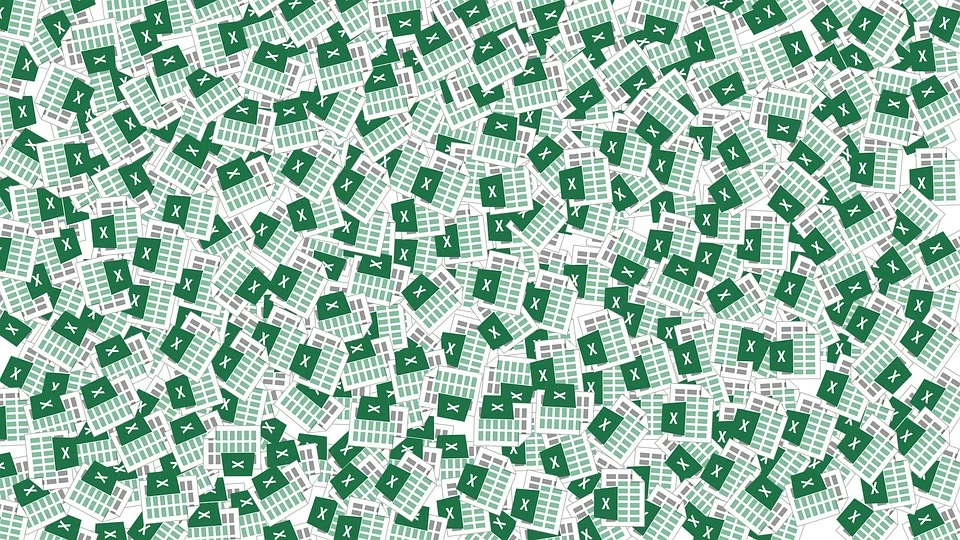Excel is a complex program with many useful tools and functions that can make calculations as well as data organization easier. Excel data functions are some of the most useful functions in the program. They go beyond just adding a date to a particular set of information. These functions can be very useful if you know how to organize them.
What Are Excel Date Functions?
In the most basic sense, the Excel Date function recognizes a sequence of numbers you enter into a cell and turns it into a date automatically. If you enter the information correctly, the value will be recognized as a date and move to the right corner of the cell. The function returns any value entered in the form of a serial date.
If you include wrong or non-numerical values, the spreadsheet will return a NUM error and won’t accept the information. Here’s are a few points to consider:
- Excel stores these values in its internal systems as the number of days since 1900-January-0. It won’t be able to return a date sequence if the year value is beyond 9999. This value is known as the serial date.
- The serial date is denoted as ddddd, which is the number of days since the start date. As of 15th May, 2020, it has been 43,961 days since the start date.
- The program also stores serial date time as the fractional form of the 24-hour clock. This value is represented by ‘tttttt’ and stored as the fractional portion of the day. For example, 6 AM is around 25% of the day so it is stored as 0.25.
You can enter the date as year/month/date or year-month-date based on your preference. Both of these entries will be recognized as dates according to Excel’s customized settings. Some people prefer to change the order by placing date first and year last in the sequence. That is customizable in Excel. You can also add just the day and month and the program will automatically assume you are listing the current year unless you add a formula to instruct it otherwise.
Excel date functions are used to organize information and ensure you can connect a specific set of data with a particular time period. For example, it is easier to look for your invoices from February to April if all of them are organized by date on your spreadsheet. If you know how to use Excel date functions effectively, it is easier to keep all the information on spreadsheets organized and ensure you can sort through them without much effort.
Commonly Used Excel Date Functions
All those technical details explain how Excel stores dates, but how do users utilize this system? How does it fit into different formulas and calculations? Excel provides a wide range of functions but the most commonly used ones are:
- Date – Lets users enter the desired date.
- Today – Returns current date.
- Time – Lets users enter time value.
- Now – Returns current time.
- Year – Shows the year value of a particular date cell if the year isn’t mentioned.
- Month – Shows the month value of a particular date.
- Day – Shows the day value of a particular date.
You can learn all of these functions in detail and use them comfortably in different formulas and calculations.
What Can You Do With Excel Date Functions?
We know how Excel stores this information and what kind of functions you can use for this data, but what can you do with it? Here’s a look at some things you can do:
- Add time, days, months, or years to the date automatically so there’s no need to manually type them into a cell.
- Subtract dates to find the difference between two time periods.
- Calculate the time difference between two date cells.
- Automatically update the value using the TODAY function. It will insert the current date every time you work on the spreadsheet automatically.
- Subtract time from the current date to find the difference between now and some past events.
- Find the Day of the Date with a simple function.
- Find every weekday through the WEEKDAY function, which excludes weekends in your search.
- Use the WEEKNUM function to find the week number of a date. For example, 10th January is Week 2 of the year. The value falls between 1 and 52.
- The WORKDAY function calculates the number of workdays between two cells. For example, a month may have around 24-25 workdays. Excel will automatically calculate this value.
As you can see, Excel date functions have many great uses, especially when you are dealing with a large pool of information. Learning how to use this function well can help you save a lot of time and stress. You can fetch all kinds of information from different time lines in your spreadsheet without scanning through countless pages of data.